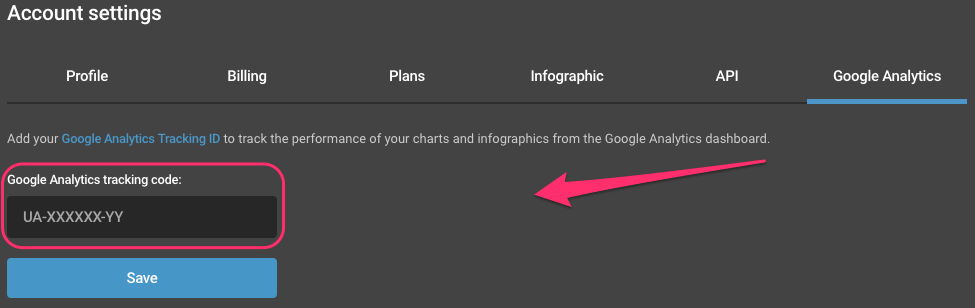To access your account settings, simply click on your username in the top right corner of the screen, then choose Account settings.
Profile
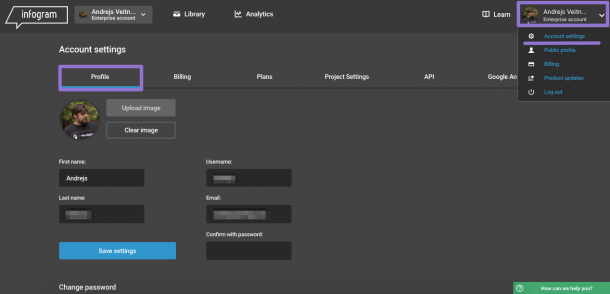
Here you can change your profile picture, first and last name, username and email associated with the account. Make sure you set this correctly if you plan to use Infogram for business purposes or when passing the account to a new person.
Change password. In profile page, you can change your account password. If you are changing all user related information for the account, we recommend changing email first and then changing the password. This will ensure the possibility to recover the password.
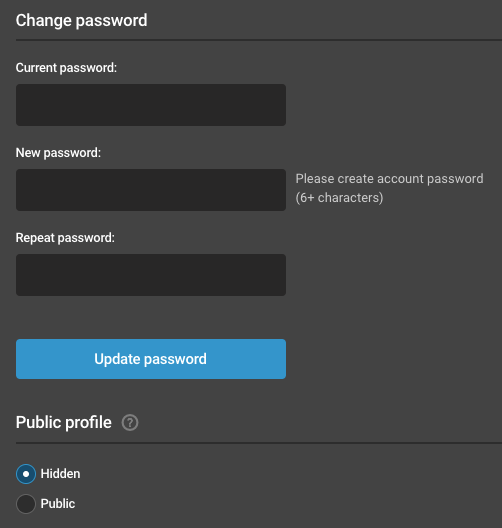
Public profile. If you are using the Business plan, you will also see the option to hide your public profile. Hiding it will disable your public library. Your public library is available at https://infogram.com/your_username
Invoice. Tick “Send invoices by email” if you’d like to receive monthly or yearly invoices after successful transactions.
Merge accounts. You can merge your account with any of the social networks. If you have created multiple accounts using different authorization methods, it might be a good idea to merge all the accounts so you can use any of them to log in. We recommend you log in with an account that has been created with an email address and then connect the social account which has been used as a login for your other account – a dialogue prompt will appear telling that this login option has already been used in a different infogram account and asking if you want to merge both accounts. Accept, and now you will have one infogram account, accessible with both email and social pass, and all charts from both accounts in one library.
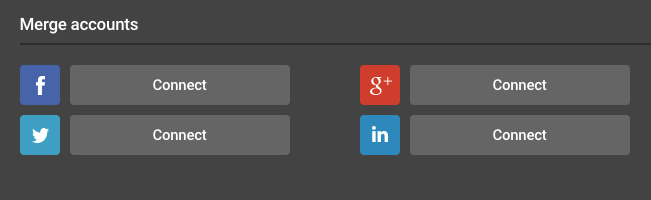
Under the account settings, you can also request to delete your account. This will cancel all active subscriptions and permanently remove all information from our servers. Once you request account deletion, action will need to be confirmed within via email within 24 hours.
Billing
In the Billing section you can manage your subscription settings.
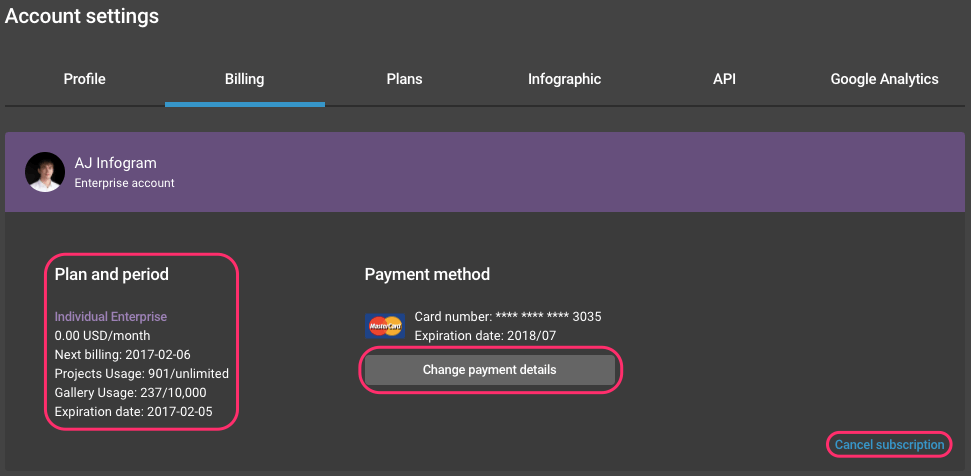
Use this page to:
- Check your current plan pricing, next billing date, library and gallery limit usage statistics.
- Change or update the payment method, billing address, company name and VAT number (applicable to EU only). Note: if you are entering company details and address for companies registered outside the EU, the field with VAT should remain “false.”
- Cancel your subscription. You can do that anytime – the paid features will continue until the end of the paid subscription cycle. After that, your account will be downgraded to the basic version.
- Upgrade your subscription to a higher plan or yearly billing options. Upgrading will automatically prorate your subscription cost and only charge the difference.
- Download invoices for past transactions.
If you have any questions regarding invoices and billing, feel free to contact us at success@Infogram.
Project settings
Go to Project settings tab to set default settings for all of your projects. If you have a Business account, you can choose default sharing option and set a custom logo for all projects you create.
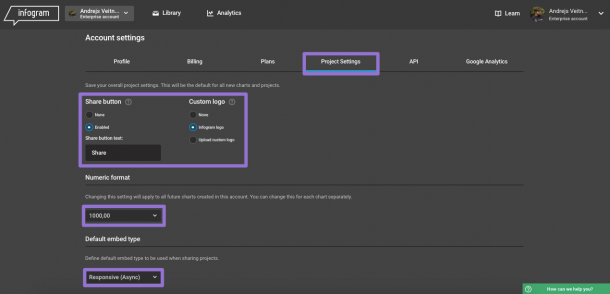
Below you can specify the default number format for decimal and thousand separators. This will apply for all charts you create and define how chart reads data you import.
You can also set the default embed type that will appear first in the share dialogue.
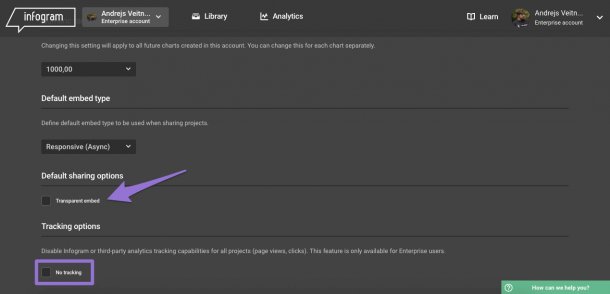
Under Default sharing options you can enable that all your projects will always be embedded transparently (works only for reports and charts created through the single chart/map layout). And the No tracking checkbox will disable Infogram or 3rd party analytics tracking capabilities for all projects. This feature is only available to Enterprise subscribers.
API
In this section, you will find credentials for creating charts programmatically using Infogram’s API or for embedding projects using our WordPress plugin.
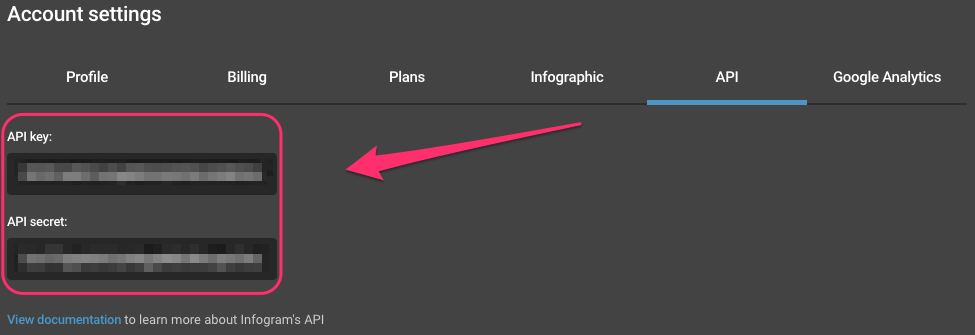
Google Analytics
In this section, you can add your Google Analytics tracking code that will be used in Infogram embeds. We recommend creating a new property in GA specifically for Infogram to receive detailed statistics about the views your projects receive. Don’t hesitate to contact success@Infogram if you have any questions.