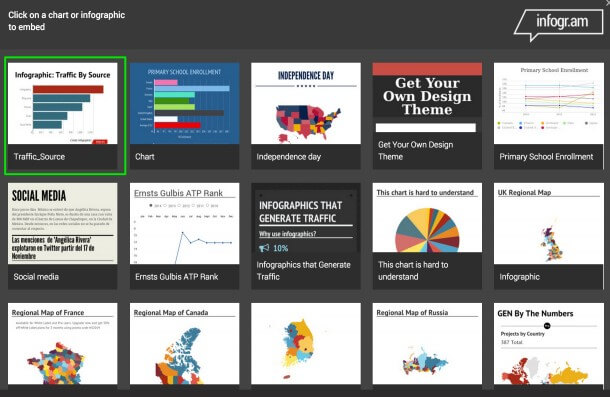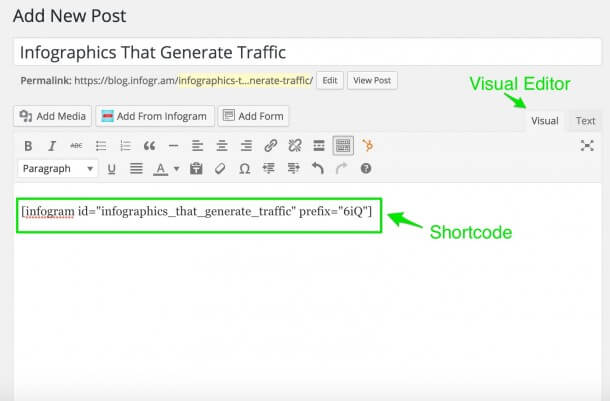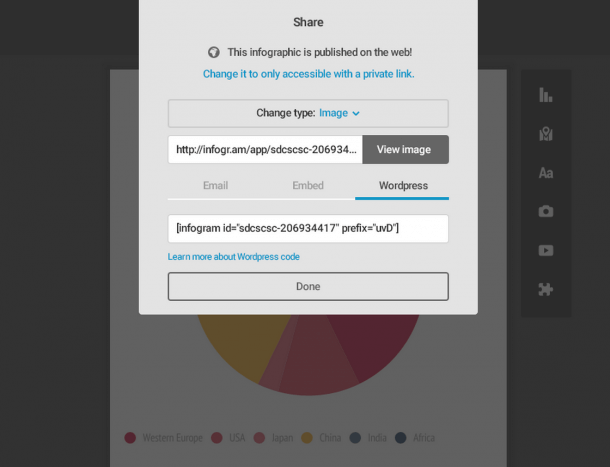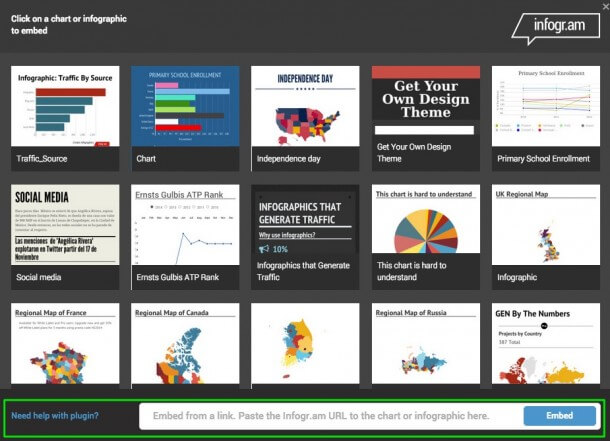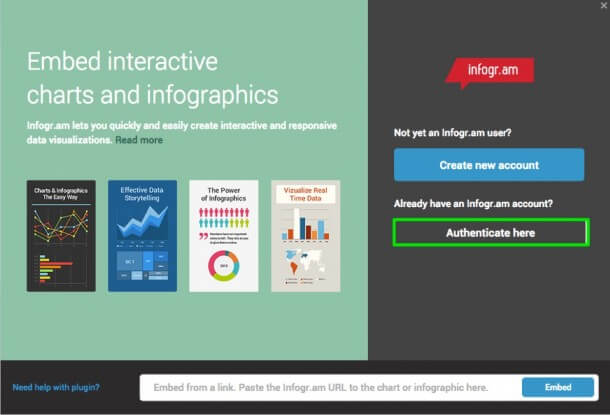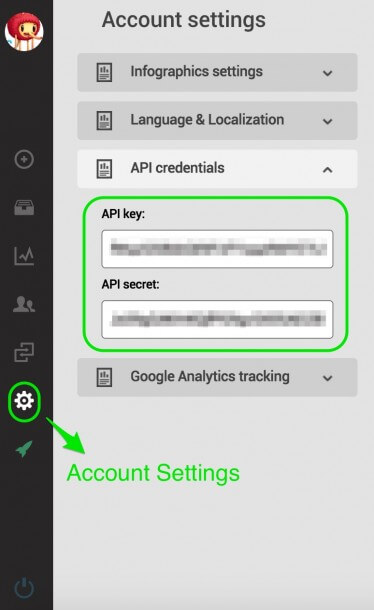04.08.2015 by roberts
We have a brand new Infogram WordPress plugin! What is it for? – you may ask. Well, basically, to make your life easier. After installing the plugin, you’ll be able to embed charts and infographics from Infogram directly into your blog posts, without having to leave the WordPress interface. You’ll use a WordPress shortcode to embed them rather than HTML code (which we also provide, in case you prefer that option).
Here’s how it works:
From the WordPress visual editor, click on the “Add from Infogram” button.
This will open your Infogram library. Choose the chart you want to insert, and click on it.
You’ll see a line of code in the WordPress editor; that’s what’s called the WordPress shortcode.
Unlike the HTML code, that you have to paste in the text editor, the shortcode will work directly from the visual editor, which is where most people (including us at Infogram) like to write.
To see how your chart or infographic looks on your post, click Preview.
How to collaborate with your team
If multiple people at your company are using Infogram with different accounts, you only have to install the plugin once. When clicking on Add from Infogram, the user library associated with the API credentials will show. If your chart is not in that library, simply go to your Infogram account, open the chart you want to embed and click on Publish. Choose the WordPress option and copy/paste the shortcode we provide, right into the WordPress visual editor.
Alternatively, you can copy the public URL, return to WordPress and paste the link at the bottom of the window that shows the library. The URL will be transformed into a shortcode for that chart.
How to install the Infogram WordPress plugin
1. Download the plugin here.
2. Put it in your /wp-content/plugins/ folder. Activate it from the Admin area in the Plugins section.
3. Click on Add from Infogram from the New Post view. Click on Authenticate here.
4. This will open a window where you’ll be prompted to add your API credentials. You’ll find your API credentials in your account settings in Infogram. Remember to keep that information secret.
That’s it! You’re ready to start publishing beautiful charts and infographics!
Note: The plugin works currently only in self-hosted WordPress sites, where you can install it. If you’re using a wordpress.com site, and would love to have something like this, let us know at hello@Infogram!
If you need help installing this plugin, or you want to request a meeting to see how you can use Infogram in your team, fill out this form.
Contact Us
Get data visualization tips every week:
New features, special offers, and exciting news about the world of data visualization.